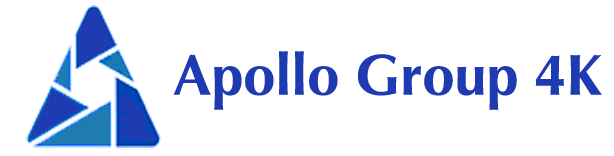How to Convert an M3U Link to a Username and Password for IPTV Access
In today’s world, M3U links are key for IPTV service providers. They let you watch live TV, on-demand shows, and more. But, figuring out how to use M3U links can be hard. This guide will help you turn an M3U link into a username and password. Then, you can easily use IPTV on devices like Firesticks and Android boxes.
Key Takeaways
- M3U links are commonly used to provide access to IPTV services, offering a diverse range of live TV channels and on-demand content.
- Converting an M3U link to a username and password simplifies the setup process, allowing for easy IPTV streaming on various devices.
- IPTV services, such as Apollo Group TV, offer a cost-effective alternative to traditional cable or satellite TV subscriptions.
- Firesticks, Android boxes, and other compatible devices make it easy to access IPTV services and enjoy a wide range of entertainment options.
- By following the steps outlined in this article, you can seamlessly set up your IPTV access and start streaming your favorite content with ease.
Understanding M3U Links and IPTV Access
In today’s entertainment world, M3U links are vital for IPTV streaming. They are like a playlist with URLs or media files. This gives access to live TV channels and on-demand shows.
What is an M3U Link?
An M3U link is a basic text file. It guides users to different media, like live TV and on-demand shows. IPTV providers use these to make their services easy to use.
Using an M3U link lets IPTV users watch a lot of content. This is without the costs and limits of cable or satellite TV.
The Benefits of IPTV Streaming
IPTV, with M3U links, is better than regular TV for several reasons:
- There’s a lot to watch: Thousands of live channels, movies, and shows are available. This means something for everyone.
- Watch wherever: Free to watch on many devices like a firestick, android box, phones, and smart TVs. You can watch almost anywhere, even on the go.
- It’s affordable: IPTV is usually cheaper than cable or satellite. It offers good content for less.
- Customizable viewing: You can pause, rewind, or replay live TV. Plus, there’s a big library to choose from anytime. This puts you in charge of what you watch and when.
By making an M3U link into a username and password, watching IPTV becomes even easier. It works across many devices, opening up a lot of entertainment choices.
“The future of television is in the cloud, and IPTV is the key to unlocking a world of endless entertainment possibilities.”
How to Convert an M3U Link to a Username and Password for IPTV Access
In today’s world, IPTV is a top pick for many. It gives users a range of live channels, on-demand shows, and special programs. To dive into this world, you must turn an M3U link into a username and password.
The steps to make this conversion are clear, but the basics are key. An M3U link is like a playlist with URLs for channels. You can make it into login info with a service’s help or a special tool. This lets you smoothly get to IPTV’s shows.
- First, get an M3U link from a service or the web. It has lists of channel URLs and info.
- Next, use a service or tool to change the M3U link into login details. These helpful tools can be found on certain websites.
- Now, you can use the login details on devices like Firesticks. Enter them in your app and start watching.
The steps might change a bit, based on the service or tool. But, you’ll still change the M3U link to a username and password. Doing this right will make your IPTV experience better on many devices.
| IPTV Service Provider | Conversion Tool | Compatibility |
|---|---|---|
| Apollo Group TV | IPTV Extractor | Firestick, Android TV, Smart TVs |
| Epicstream | IPTV Converter | iOS, Android, Windows, macOS |
| Smoothstreams | IPTV Login Generator | Roku, Apple TV, Xbox, PlayStation |
Turning an M3U link into a username and password lets you access more TV. It brings a mix of shows wherever you are. This is great for those without cable, travelers, or anyone wanting a lot of shows.
“IPTV has changed how we watch TV, offering a more custom way. Changing an M3U link is the first step to getting all this great entertainment.”
Setting Up Your IPTV Player
After getting the username and password from the M3U link, you’re ready for the next step. This guide will help you choose and set up the right IPTV player for you. Following these steps lets you enjoy streaming IPTV on your devices smoothly.
Compatible IPTV Players
Tivimate and Perfect Player are popular choices for watching IPTV. They work well with the username and password you get from the M3U link. These players make it easy to watch your favorite shows on devices like Firestick and Android boxes.
Configuring Your IPTV Player
Setting up your IPTV player is easy. Just type in the username and password. This usually only takes a few minutes. Once set, you can explore a world of live TV, on-demand shows, and more. Enjoy great streaming on your device.
FAQ
What is an M3U link?
An M3U link is a playlist file. It has a list of URLs or media files. It’s used in IPTV to access live TV and on-demand channels.
What are the benefits of IPTV streaming?
IPTV lets you watch many shows without cable. You can set it up quickly on devices like Firesticks and Android boxes. This offers more choices and control in what you watch.
How can I convert an M3U link to a username and password for IPTV access?
To use an M3U link, first, get a username and password from it. You can do this with a service provider or a tool. Then, set up your IPTV on devices like Firesticks or Android boxes for easy streaming.
What are compatible IPTV players?
Players like Tivimate and Perfect Player work well with IPTV. They take the username and password from the M3U link. This makes watching IPTV smooth on your devices.
How do I configure my IPTV player?
With your username and password ready, you can configure your player. Just put the login details in the settings. Make sure your player is connected right. Then, enjoy your shows with no hassle.