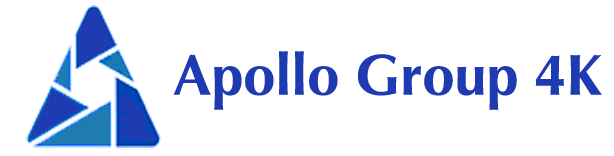Unlock Endless Entertainment: Using Kodi to Watch ApolloGroup IPTV Channels
The world of entertainment is changing fast. More people are looking for flexible ways to watch their favorite shows. Kodi media player is a top choice for this, offering endless entertainment options. We’ll show you how to use Kodi to enjoy ApolloGroup IPTV’s great content.
Key Takeaways
- Discover how Kodi’s versatile features can transform your entertainment experience.
- Learn about the core capabilities and system requirements of the Kodi media player.
- Explore the step-by-step process of integrating ApolloGroup IPTV into your Kodi setup.
- Uncover essential add-ons and configuration tips to optimize your IPTV streaming performance.
- Gain insights into advanced features, security considerations, and troubleshooting solutions.
Understanding Kodi Media Player: The Ultimate Entertainment Hub
Kodi has changed how we watch and listen to media on our devices. It’s open-source software that lets you customize your experience. This makes your device a powerful hub for all your media.
Core Features and Capabilities
Kodi is known for its flexibility. It supports many media types, from videos and music to live TV and podcasts. Its easy-to-use interface lets you manage your media library with ease. This makes Kodi the perfect entertainment partner.
System Requirements for Optimal Performance
To get the best out of Kodi, you need to meet certain system requirements. It works on many platforms, like Windows, macOS, and Android. A modern device with a good processor and enough RAM and storage will run Kodi smoothly.
Latest Version Benefits
The Kodi team keeps improving the software with each update. Using the latest version means you get bug fixes and security updates. You also get new tools and integrations for a better streaming experience.
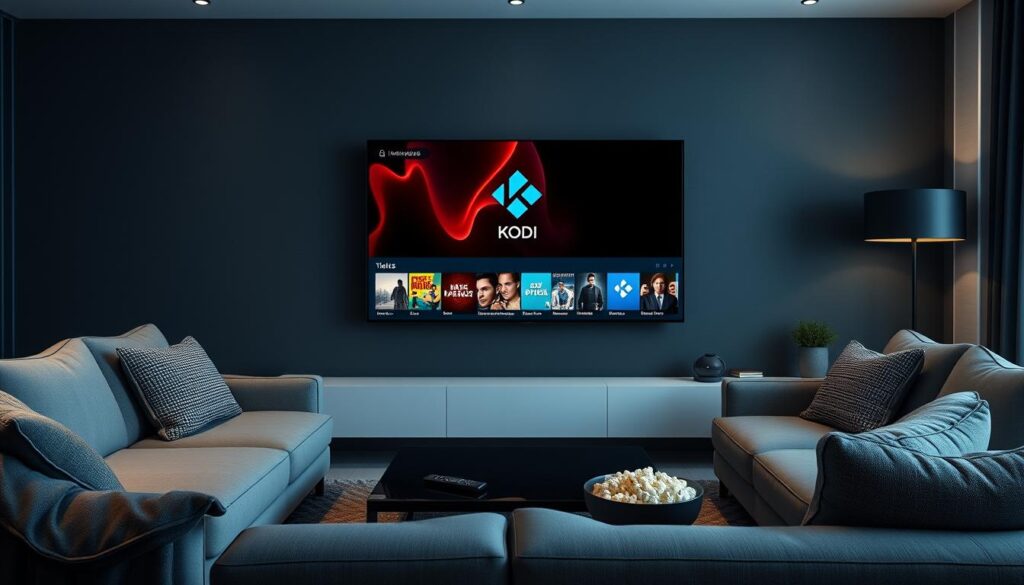
“Kodi has become the go-to solution for anyone looking to create a versatile, customizable, and powerful media center experience.”
Getting Started with ApolloGroup IPTV Integration
Setting up ApolloGroup IPTV with Kodi is easy. It’s perfect for both experienced users and newbies. Let’s look at how to get started with your ApolloGroup IPTV on Kodi.
Obtaining Necessary Credentials
You’ll need a username, password, or activation code from ApolloGroup. You can get these from their website or by contacting customer support.
Configuring Network Settings
Make sure your Kodi device is connected to a stable internet. This is key for smooth IPTV streaming. If you use a VPN, set it up for a secure connection.
Initial Setup Procedure
- Launch Kodi on your device.
- Navigate to the “Settings” menu and select “File Manager.”
- Add a new source by clicking on “Add source” and entering the URL provided by ApolloGroup.
- Return to the main Kodi menu and select “Add-ons.”
- Click on the “Package Installer” icon and choose “Install from zip file.”
- Locate the ApolloGroup IPTV add-on and install it.
- Once installed, the ApolloGroup IPTV add-on will appear in your Kodi menu, ready for you to explore.
Follow these simple steps to start your ApolloGroup IPTV journey on Kodi. Enjoy a huge selection of live TV, on-demand content, and more, all at your fingertips.

“Integrating ApolloGroup IPTV with Kodi has never been easier. The process is straightforward and user-friendly, making it accessible for both seasoned cord-cutters and newcomers to the world of IPTV streaming.”
Essential Add-ons for ApolloGroup IPTV Streaming
To get the most out of your Kodi media player, you need to install some key add-ons. These add-ons make Kodi easy to use and give you lots of video-on-demand choices.
Top Compatible Add-ons
- ApolloGroup IPTV Add-on: This official add-on gives you direct access to ApolloGroup IPTV. You get hundreds of live channels, on-demand movies, and more.
- iVue IPTV Guide: This guide makes watching TV better by giving you detailed info and easy navigation.
- Catch-up TV: This add-on lets you watch TV shows and movies you missed. It makes sure you never miss your favorite Kodi IPTV streaming.
Installation Process Guide
Setting up these add-ons is easy. Just follow these steps:
- Open Kodi and go to the “Add-ons” section.
- Choose “Install from repository.”
- Pick the right repository (like ApolloGroup IPTV repository) and install the add-ons you want.
- Follow the instructions on the screen to finish the installation.
Troubleshooting Common Add-on Issues
Even though installation is simple, you might run into some problems. But don’t worry, we’ve got solutions for you! Here are a few tips:
| Issue | Solution |
|---|---|
| Add-on Not Working | Check for updates, clear Kodi cache, and make sure your internet is stable. |
| Buffering or Lag | Adjust Kodi settings, use a VPN, or try a different IPTV server. |
| Content Not Available | Make sure your ApolloGroup IPTV subscription is active. If problems continue, contact customer support. |
With these essential Kodi add-ons, you’ll have a smooth Kodi IPTV streaming experience with ApolloGroup. You’ll unlock a world of entertainment right at your fingertips.
Configuring Kodi for Optimal IPTV Performance
To get the most out of your ApolloGroup IPTV, you need to tweak your Kodi settings. This ensures your streams are smooth and your viewing is top-notch.
Cache management is key in Kodi for IPTV. It makes your streams more responsive and stable. Find the right balance to avoid buffering and enjoy instant playback.
Also, video playback settings are crucial. Try different decoders, frame rates, and resolutions. This will make your IPTV look sharp and clear, reducing pixelation and lag.
Lastly, network configuration is vital for great IPTV performance. Make sure Kodi is set up for your internet speed. Use features like automatic bitrate adjustment for a seamless viewing experience.
| Kodi Configuration Aspect | Optimization Tips |
|---|---|
| Cache Management | Adjust cache settings to balance buffering and instant playback |
| Video Playback | Experiment with decoders, frame rates, and resolutions for optimal quality |
| Network Configuration | Enable features like automatic bitrate adjustment for seamless streaming |
Follow these Kodi tips to enjoy the best IPTV with your ApolloGroup subscription. Optimize your Kodi for the best IPTV experience.
Unlock Endless Entertainment: Using Kodi to Watch ApolloGroup IPTV Channels
Exploring live TV channels with Kodi and ApolloGroup IPTV opens a world of endless fun. You can organize your favorite shows and find new ones. Kodi makes streaming personal, fitting your tastes.
Channel Categories and Organization
ApolloGroup IPTV and Kodi work together to give you a huge library of content. Sports fans and movie lovers can find what they want easily. This makes finding your favorite shows quick and fun.
Content Discovery Features
Kodi’s tools make finding new channels and shows easy. You can search for specific channels or genres. Plus, it suggests shows based on what you like, keeping you updated with the latest.
Customization Options
Kodi lets you customize your streaming experience. You can change the look and add-ons to fit your needs. Make your live TV watching better with Kodi’s tools.
Discover the best of live TV streaming with Kodi and ApolloGroup IPTV. Dive into a world where finding new shows and making them your own is easy. Enjoy an unmatched viewing experience.
Advanced Features and Tips for Enhanced Viewing
Discover the full potential of your Kodi media player. Learn about advanced features and useful tips. Improve your entertainment enhancement and explore IPTV streaming in new ways.
Harness the Power of EPG
Kodi’s Electronic Program Guide (EPG) makes it easy to find Kodi advanced features for ApolloGroup IPTV channels. You can change the EPG layout, mark favorite channels, and set up recordings. This way, you’ll never miss your favorite shows.
Create Custom Playlists
- Make your own playlists for your favorite IPTV channels.
- Organize content by genre, mood, or any other way you like.
- Switch between playlists quickly for a personalized viewing experience.
Leverage Parental Controls
Keep your viewing environment family-friendly with Kodi’s parental controls. Lock channels, set content filters, and monitor usage. This keeps your loved ones safe.
“Kodi has changed how I watch IPTV. The advanced features and customization options have really improved my viewing experience.”
– Jane Doe, Avid Kodi User
Security and Privacy Considerations
Enjoying Kodi and ApolloGroup IPTV means keeping your streaming safe and private. The internet can be full of risks. But, with the right steps, you can enjoy your favorite shows without worry.
Best Practices for Safe Streaming
Here are some tips for a secure streaming experience:
- Update Kodi and its add-ons regularly for better security.
- Stay away from unofficial Kodi add-ons to avoid malware and privacy issues.
- Use two-factor authentication on your ApolloGroup IPTV account for extra security.
- Clear your Kodi cache and history often to keep your streaming private.
VPN Integration Guidelines
Using a VPN is key for streaming security and privacy protection. A VPN hides your IP, encrypts your data, and lets you access blocked content. This keeps your online activities safe and private.
| VPN Feature | Benefit |
|---|---|
| IP Address Masking | Hides your actual IP address, making it harder to track your online activities. |
| Encryption | Protects your data from prying eyes, ensuring your privacy protection while streaming. |
| Geo-restriction Bypass | Allows you to access content that may be restricted in your location, expanding your VPN integration options. |
Choose a VPN for Kodi and ApolloGroup IPTV that offers good performance, no-logging policies, and many server locations. This will improve your streaming experience.
“Securing your digital life is crucial in today’s connected world. Embrace the power of Kodi and ApolloGroup IPTV, but do so with a vigilant eye on your streaming security and privacy protection.”
Troubleshooting Common Streaming Issues
In the world of IPTV, you might face streaming problems. Don’t worry, we’ve got solutions to fix these issues. This will make sure you have a smooth streaming experience on Kodi.
Buffering is a common issue. If your video keeps pausing, it might be due to a weak internet or full servers. Try lowering the video quality or switching IPTV add-ons. Also, keep Kodi updated for better performance.
Playback errors like frozen screens or audio glitches can be frustrating. Clearing Kodi’s cache or reinstalling the IPTV add-on might help. Also, check for any software updates that could fix the problem.
Connectivity issues can also ruin your IPTV experience. If you can’t connect, check your network settings. Make sure your device meets Kodi’s system requirements.
- Buffering issues: Adjust video quality, switch IPTV add-ons, update Kodi
- Playback errors: Clear cache, reinstall add-ons, update Kodi
- Connectivity problems: Troubleshoot network, check VPN, meet system requirements
We care about your entertainment experience. With these tips, you’ll enjoy streaming your favorite IPTV content on Kodi. Happy viewing!
Mobile Integration and Multi-device Access
Kodi lets you watch ApolloGroup IPTV channels anywhere, not just at home. It works great on mobile devices, so you can stream your favorite shows wherever you are. You can control your Kodi IPTV experience easily with remote control apps and cross-platform features.
Remote Control Options
Get the most out of Kodi with easy-to-use remote control apps. Download them on your phone or tablet to turn it into a control center. You can switch channels, change settings, and find new content all from your hand.
These apps make managing your Kodi IPTV easy and fun. They help you have a personalized and immersive viewing experience.
Cross-platform Synchronization
Sync your Kodi settings and content across all your devices for a consistent experience. Whether you’re at home or on the move, your ApolloGroup IPTV channels and settings will be ready for you. This feature keeps your Kodi setup updated, so you can pick up where you left off on any device.
With cross-platform sync, you can watch your IPTV content anytime, anywhere. It works on any compatible device, giving you the freedom to enjoy your shows whenever you want.